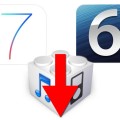Want to downgrade to the iOS 6?

It isn’t good news for Apple as many iOS users are showing their interest for the downgrade to the iOS 6 as the new iOS 7 could not make them satisfied. They are facing lots of problems with this new operating system iOS 7. But now here we’ll discuss some steps for downgrading to the iOS 6.
Step #1
First off, you need iTunes 11.0.5 or any previous version of the iTunes. If you’re running the new version, then uninstall it firstly. Because the new version of iTunes doesn’t let the users restore custom firmware file. When you’re uninstalling the new version of iTunes, confirm that you delete all the services and traces like Apple mobile device, Bojour and the Apple software update.
Step 2
Once you’ve uninstalled the latest version then restart your computer before going for the old version of iTunes. If you see any error during the process regarding to iTunes music library.xml, head over to iTunes Music Folder and remove this file.
Step 3
Download the new version of iOS 6.1.3 or 6.1.2 firmware as well as iFaith.
Step 4
Open iFaith and then click on the ‘’build “*signed* IPSW w / blobs.’’ This will start Custom Firmware creation process, and when this prompted, choose SHSH blobs. The faith will create downgradable file of the iOS 6 firmware for iPhone 4.
Step 5
Once your firmware file has been generated then follow the On Screen instructions for placing your hardware into the Pwned DFU mode. When you entered into that mode then launch the iTunes, choose your iPhone and hold the Shift key and then click on the Restore iPhone. Browse custom firmware file developed by the iFaith.
Category: How-Tos