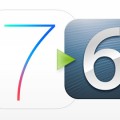Get Yourself Back on iOS 6.1.3 Using iFaith: iPhone 4 Users

If you run iPhone 4 and have kept SHSH blobs for the iOS 6.1.3, it’s possible that you can get yourself back on iOS 6.1.3 using iFaith.
We finally manage to downgrade successfully from iOS 7 to iOS 6, so we share step by step instructions with you down here.
- Download iFaith using this link, and then unzip the file.
- From this link, download iOS 6.1.3 firmware for iPhone 4.
- You’ll need iTunes 11.0.5 or lesser for this. It will not work with iTunes 11.1.1 or iTunes 11.1. so uninstall the iTunes 11.1 & iTunes 11.1.1 or later, install and download iTunes 11.0 from these links given below:
iTunes 11.0 for (64 bit) Windows
iTunes 11.0 for (32 bit) Windows
- Connect iPhone 4 to your PC.
- Double-click on the icon of iFaith, click on ‘’Ok’’ Button.

- Click on Show Available SHSH caches on the server.

- It’ll prompt you, if you wanna use newly connected device. Click on the Yess to continue.
- Here you’ll see 3 options. Tap on the third one, Show List of Available SHSH blobs on the TSS Server.

- It’ll download all SHSH blobs from iFaith and Cydia Server if you’d saved them.

- Choose blob from iFaith or Cydia or iOS 6.1.3 and then tap on ‘’Download Selected Blobs’’. It’ll prompt you to protect blob locally, choose location, the best is a Desktop and tap OK.
- It’ll alert you on the completion, hit ‘’OK’’. It’ll also inform you, like it has verified successfully, click on ‘’OK’’.
- It’ll again prompt you if you wanna use newly-connected device, Hit ‘’No’’ to exit the iFaith.
- Double-click on iFaith icon to start it again, tap OK to continue.
- Build Signed IPSW / blobs enter this option.

- Go to ‘’Browse for blobs’’, point to SHSH blob you had installed earlier.

- It’ll alert you ‘’the given apticket looks valid,’’ Press OK.
- Press ‘’Browse for IPSW’’ Button > point it to the iOS Firmware File that is downloaded earlier.

- It’ll verify IPSW. If this is valid, it’ll provide an option to Build IPSW , press it to continue.

- The iFaith will build a custom IPSW File using iOS firmware & SHSH blobs. It could take some time, so be patient.
- It’ll alert you that it has finished generating your custom signed IPSW. Note this file name. Press OK to continue.
- Now you need to set your device in the pwned DFU state. Disable your iPhone and press Start and follow On-Screen instructions.
- Press and hold Home & Power button for 5 seconds.
- Press and hold Power button & home button for just 10 seconds and then prepare to release the power button.
- Release Power Button > Continue holding Home Button for just 30 seconds.
- After the detecting your device in the DFU Mode, it’ll run iREB & alert that the device is in the pwned DFU Mode successfully. Click Ok and Ok again to quit the iFaith.
- Launch iTunes 11.0. it should incite you that the iTunes has spotted in the recovery mode. Press OK to continue.
- Hold Down Shift key > click Restore iPhone button in Summary Pane. Browse to custom IPSW File and select it.
- iTunes could take some time to restore iPhone with custom firmware file, don’t disconnect your iPhone until it finished.
- After it’s done, follow the On-Screen instructions on your device to set it. You might restore from backup.
That’s the end, you have downgraded successfully your iPhone to iOS 6.1.3.
Chect out this video for further info..
Category: How-Tos