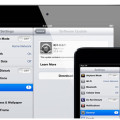iPad iOS Update the Smart and Simple Way
The user should be well versed with the technology niche for conducting an iPad iOS update. If the procedure is not followed well you might encounter some updation issues that might affect the overall quality of your iPad. Therefore read the tutorial well and try to gain the basic concept of the updation process.
Guidelines for iPad iOS Update
The following steps will help your way out in an iPad iOS update.
Step 1: You need to open the Settings menu if you want to update your ipad using the WI-FI.
Step 2: The General option in the menu has to be tapped.
Step 3: Select the “Software Update” option from the menu for getting an entry into the update settings.
Step 4: “Download and Install” option should be tapped. The updation requires sometime and the ipad will restart a couple of times. A space limitation might occur and that would be indicated by the gray color of the “Download and Install” button. However this issue would be temporary and the space would be available once the update is complete.
iPad iOS Update Through iTunes
 Step 1: You have to connect to your computer using the cable that comes with the ipad.
Step 1: You have to connect to your computer using the cable that comes with the ipad.
Step 2: ITunes has to be launched first. Then a message will appear that might encourage you to go for an update. You need to opt for that installation and then finally you have to make a setup related to icloud, but you will have to enter your iTunes account first.
Step 3: However before everything even before the updation your ipad has to do some manual sync. ITunes will allow the manual sync to be done.
Step 5: “Device” needs to be selected from ITunes and then you should select the update button to encourage the update.
Step 6: Use the ipad screen to click the update button.
Step 7: A Verification will be performed that would indicate that you have to update your ipad. The reboot will also commence a couple of times to encourage the update.
You have been introduced to differed methods for conducting the iPad iOS update. You can opt for the one that you find simple and easy to handle. Understand both the methods well and then make a decision to choose the one you like.
See Also: iWork Apps, Free iPads via Facebook
Technology is there to make life easier, but you have to interpret the technology well for effective and efficient use. It would be a good option to check all the features of the iPad once you have performed an iOS update.
Therefore if a problem exists you can find it at the initial level and will be prevented from further complications that might arise if the problem is ignored at the initial level. This way you can have an update for your iPad whenever there is an improved version available and you will be able to get the job done easily.