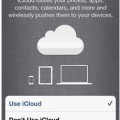iOS Jailbreaking A Guide With An Easy Method
Jailbreaking can be a hard task if you are unaware of the basic methodology. However, you can download the evasion tool that will simply make your job easier by actually doing everything for you.
However, you need to manage this installation well and then jailbreaking will become quite easy for you. You can easily manage ios jailbreaking using the following tutorial by understanding the tutorial well.
The following steps will guide you how you can move about ios jailbreaking
Step 1: Download evasion for Mac from download page.
See For: Evasion 1.5.3 to fix Window Crash
Step 2: Download the evasion zip file on your desktop and double click to unzip the file.
Step 3: If you have a Passcode lock. Go to settings in general and enter the Passcode lock and then tap Passcode off. Enter your Passcode again and it’s off.
Step 4: Connect your device to your computer.
Step 5: Now your device should be detectable to the evasion software and the jailbreak button should be clickable. Now the jailbreak should commence after clicking jailbreak.
Step 6: Now firstly you will see the message preparing jailbreak data. Then you will see the injecting jailbreak data after preparing jailbreak data has finished. Then you will have to wait for device reboot. Then you will see the message wait for the device to be ready. Then you will get the message that Cydia is uploading. Then you will see the message uploading Cydia Packagaes list.
See More: How to Install the Latest iOS Version
Step 7: Now you will have to unlock your device and search for an icon by the name of jailbreak. Just tap once on the jailbreak button. It will then go to a black screen and return to your home screen.
Step 8: Now you will see the message injecting remount payload. Then you will see the message Root Filesystem successfully remounted. Then you will see the message injecting jailbreak data 3.
Step 9: Now evasion should show a done message and the device should reboot.
Step 10: Close out the evasion tool.
See Also: Steps for Evasion iPhone 5
Step 11: Once the reboot is complete, you will see the white screen with the logo. Then another reboot will take place. Then you will see the Apple logo. Then another reboot will take place. Once the reboot is complete you will see the white screen again with the message initializing offsets. Then you will see the cleaning up message.
Step 12: Then you will see the message Done Continuing Boot. Then you will be back to the Lock screen Then you can unlock the device and find the Cydia logo. Once Cydia is on your home screen you can tap and it will give a message Preparing Filesystem. The you can go to your Lock screen again and actually use Cydia.
The above mentioned tutorial gives you a detailed insight regarding the steps involved in ios jailbreaking. One suggestion is that you should understand the tutorial well and then implement it to perfection.
httpv://www.youtube.com/watch?v=AT7GgnznZSs